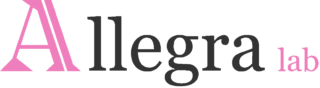Guidelines for thread curators
We welcome emails with ideas for threads even before work is started on producing content. Thanks so much for thinking of Allegra for your work!
- You as thread curators are the go-between between Allegra and your contributors. We will desk review the contributions and find the peer reviewers, but the main/first editorial work will be undertaken by you, the guest editors: you are responsible for the thematic coherence of the individual posts, in consultation with/with support from Allegra.
- All the essays in the thread should be made ready by the thread curators and submitted to us as a package, on a Drive/shared folder.
- Please include a list of all contributions in preferred order of publication. Kindly add reviewer suggestions for each post to the same list (see below, point 7), as well as any other relevant information relating to individual posts.
- Please collect all images, captions, etc. in a single sub-folder for each essay within the drive, so that all relevant materials (photos, author bio) can be accessed in one place.
- Please do not include the images in the document/text, but do indicate where the images should appear, and add a caption (i.e. who created the picture, or what it is, be it a picture taken/provided by the author themself or open-source images).
- Make sure that authors create their Gravatar profile (see below, point 4).
- Thread curators are responsible for a final check of the posts before publication, as making changes to published posts is fiddly. Especially check for:
- Spelling (especially of acronyms and place names)
- Hyperlinks
- Photo captions and attributions
Below is the information that you, as thread curator(s), will need to share with contributors to move forward with each essay.
Guidelines for thread contributors
- Before getting started, kindly read the instructions under ‘style, referencing, keywords/tags/bio’ on this page.
- Your contribution (max 2500 words, in .doc format) should be accompanied by a 200-word abstract.
- All authors should create a Gravatar profile and add a picture to their profile following these instructions:
- Go to: https://gravatar.com/, click on ‘get started now’. Follow the cues to create a new profile.
- Click on ‘Avatar’ and add a picture (if your photo is not in the correct format, in mac: right click on the pic, then scroll down to ‘quick action’, then select ‘convert image’ to jpeg).
- Now, click on ‘About’ and enter your name and a short bio (80 words). Please note that this profile is public. You can also change your ‘profile url’, although this is not compulsory.
- When submitting your post to the thread curator(s), please share the email address you used to create your Gravatar profile.
- Please provide a 3-sentence author bio (60 words) at the bottom of your draft.
- We will need at least one image for your contribution. Any images/photographs used in the text should be uploaded (in high quality, the longest side must be maximum 600 pixels) to the folder of the individual essay. Each picture should be accompanied by captions, as well as attributions. It is your responsibility to make sure that the images in your post are either your own, or are open access.
- In your text: insert references to non-academic works as hyperlinks wherever feasible, otherwise, use in-text references (author-date) with a bibliography at the end.
- As for all our thematic thread contributions, your draft will be care reviewed by one of our editors as well as an external reviewer. In your email submission to the thread curator(s), please suggest the names of 2 potential reviewers for your piece as well as 3 to 5 keywords. See the full list of keywords here, under the right-hand menu, called ‘tags’.
- Reviews will be sent back to the thread curators. They will then liaise with you as individual authors.
- Once your essay’s reviews are back, please track your revisions with ‘track changes’ before resubmitting your text to your thread editor(s).